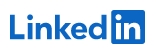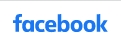Active Health System
Use HP iLO to download the Active Health System Log for a date range
Use HP iLO to download the Active Health System Log for a date range
To download the Active Health System log using HP iLO:
- Navigate to the Information > Active Health System log page.
- Enter the range of days to include in the log.
The default setting is to include log information for the last seven days. Click Reset range to default values to reset the dates.
- Click the From box.
A calendar is displayed.
- Select the range start date on the calendar.
- Click the To box.
A calendar is displayed.
- Select the range end date on the calendar.
- Click the From box.
- Enter the contact information to include in the downloaded file (optional):
- HP Support case number
- Contact name
- Phone number
- Company name
- Click Download.
A dialog box prompts you to open or save the file.
- Click Save.
A dialog box prompts you to choose a file location.
- Specify a file location and file name, and then click Save.
- If you have an open case with HP Support, you can e-mail the log file to HPsupport_Global@hp.com.
Use the following convention for the email subject:
<CASE:XXXXXXXXXX>, where XXXXXXXXXX represents your HP Support case number.
Active Health System logs larger than