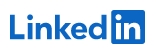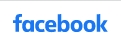Firmware Ilo4 Blade 460c Gen8
Here are the steps that I used to complete the process:
1. Boot up the server. In this picture I am working with a BL460 Gen8 (half height blade server). On the newly designed Gen8 boot up screen up will see the option to hit F10 for access to the “Intelligent Provisioning (IP)” management console. Once you hit F10 the label will light up.
2. Now, the IP has begun to load up.
3. Once everything is loaded a screen will come up with two options. To move forward click on “Perform Maintenance”
4. In the next window go ahead and click “Firmware Update”.
5. The Firmware Update smart tool will now use the internet to reach out to HP and determine the available updates for your machine. You can click on the update to get more information on the fixes. Once you are ready, select the updates you wish to install. Once you hit “install” a warning windows will appear letting you know that you cannot cancel this procedure once you hit continue.
6. We have progress! You can see updates being checked off as they are remediated. Just as a heads up some updates will cause the ILO connection to be reset. HP did a good job on letting you know a few seconds before this happens.
7. Once all updates complete the HP update manager will perform a check on all components to make sure everything is healthy.
8. Once the internal health checks are completed you need to go ahead and restart the server to complete the process. The reboot doesn’t seem to take any longer than a standard one so this just seems to update the software version, etc.
Fuente: «http://3cvguy.com/updating-your-hp-proliant-gen8-firmware-with-smart-update-manager/»